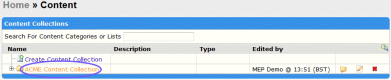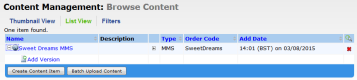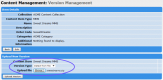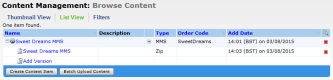MEP User Guide
Uploading an MMS ZIP File into the Repository
- Upload a ZIP file that is one MMS message made up of multiple items. The topic you're reading describes how to upload a MMS .zip file into the repository.
- Upload a ZIP file of a group of images that you want to distribute independently of one another. For information, see Uploading Multiple Images in a ZIP File.
- Upload individual images. For information, see Adding a New Category and Content into the Repository.
If you need to find out more about creating an MMS .zip file for sending using either a service or broadcast, see Creating an MMS zip file for a broadcast MMS message.
To upload an MMS ZIP file:
- Click the Content tab.
-
In the Content Collections section, click the name of the content collection that you are adding the file to.
The Content Management: Browse Content page appears.
-
Click Create Content Item.
The Upload Content Item dialog box appears.
-
On this page:
-
Select the Create content item without uploading a file check box.
Important: Do not click Browse to select an MMS file.
- From the Content Item Type drop-down list, select MMS.
- In the Name field, enter a name identifying the content and an optional Description.
- Add the Ordercode for the content. An ordercode is a unique ID that you must assign for each content item in the MEP content repository. This identifies the item in MEP services.
- If needed, select the categories that you want to add the content item to. You can select categories that belong to the same content collection. However, you do not need to have an item in a category or list to use the item. If you want to create a new category, enter a name in the Categories text field, and then click (create new).
-
-
When finished, click Upload.
The Browse Content page appears with the new content item in the list of available content items.
- Click the + icon to the left of the Name to expand the item.
-
Click Add Version.
The Version Management page appears.
- In the Upload New Version section, click Browse and select your MMS file.
-
Click Upload Version.
The Version Management page appears.
-
Do not change any of the default settings, and just click Save.
Your MMS ZIP file s now ready for use in a service.