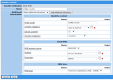MEP User Guide
Sending MMS Messages in a Service
- A single image that MEP converts into an MMS message.
- An MMS ZIP file that is comprised of multiple different files.
You will need to add these files to the Content Repository before you can send them in a MEP service. For more information, see Content Management Overview.
For information on what you can include in an MMS .zip file, see Creating an MMS zip file for a broadcast MMS message.
Before you begin
- You will need to know the ordercode of your MMS ZIP file. Ordercodes are defined by yourself (or other account users), and you can see the ordercodes for items when you view a content category or list.
- Your account must be provisioned to be an MMS Gateway Account.
Note: You must use the older service editor rather than the current version. To use the older editor, click Legacy Editor at the bottom of the page. However, you can still add or edit other handlers in the service using the new service editor. The MMS handler will look black in the new service editor and you will not have access to its properties.
To send an MMS in a Service:
-
Click the Services tab.
-
Either create a new service, or select an existing service you want to edit.
Note: If you created a service using the previous version of the service editor, you can still use that editor by clicking the Legacy Editor button.
- Add a new handler by either clicking the Create handler button, or selecting a handler, and then create a new branch from that service.
- On the Handler Definition page, go to the Messaging section, and choose Send MMS.
-
At the bottom of the screen click Continue.
The Handler Details page appears:
- On the Handler Details page:
- Enter a Name for the handler. This helps you identify it in the service.
- Enter the Order Code for the ZIP file.
- Select the Content Collection that the ZIP file is in.
- For the MMS account group, select the MMS gateway account through which you are sending the message.
- Enter a subject line for the MMS. This displays on the handset alongside the rest of the content.
- Click Save. This adds the handler to the service. The service will now send an MMS when triggered.