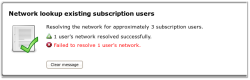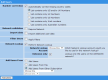MEP User Guide
Performing Operator Lookups
An operator lookup enables you to determine the mobile operator for a mobile phone number.
Once MEP knows the mobile operator for a mobile number, it will associate the mobile number and mobile operator together until you or the mobile operator informs MEP otherwise. This means that for any given mobile number you will only need to perform one operator lookup. However, at any stage you can force MEP to lookup a number again if you wish.
Provisioning
Contact your Account Manager to order or get more information on operator lookups. To provision a lookup account, please contact your Technical Account Manager.
Operator lookups in a service
You may need to identify an end user's mobile operator in a service if:
- The user has not directly messaged the service.
For example, you may need to do this if your service includes web opt-in and you cannot initially collect the mobile operator details. - You are running a UK service that uses a virtual mobile number.
In these instances, you can include the Network Lookup handler in the service. In most services that require it, this is generally the first handler in the service.
By default, the handler will only perform an operator lookup if the mobile operator is currently unknown. You can change this to perform a lookup for all numbers—this may be useful if you are uncertain that correct mobile operator information is being passed with certain API requests (e.g. the Inject Message API).
You can then branch your service from this handler from the following outcomes:
- Successful lookup — MEP has successfully retrieved the mobile operator details
- Unknown operator — In rare instances, OpenMarket will be able to tell that the mobile number is valid but will not be able to identify the mobile operator.
- Failure — There was a technical problem with retrieving the mobile operator; for example, if the mobile number has too few or too many characters.
Note that the handler will retry a failed lookup for up to eight hours by default. You can change this value by selecting Network Lookup Retry Properties from the additional information list.
Ad hoc operator lookups for a subscription
You can perform an ad hoc operator lookup at any stage on a subscription.
Open the properties of the subscription. In the Network Lookup Users section, choose the operator lookup account you want to use, and whether to only perform a lookup for mobile numbers where the mobile operator is not known. MEP will perform the operator lookup when you click the Start Network Lookup button.
Note that MEP will retry a failed lookup for up to eight hours.
At the top of the page, a message will appear with the results of the lookup.
In this example:
- For one number the mobile operator was already known (so no lookup occurred). This is not included in the list of successful or failed lookups, but is included in the total potential lookups (e.g. "3 subscription users").
- Of the two numbers where the mobile operator was unknown, one lookup was successful, while another was unsuccessful as the mobile number was not valid.
Operator lookups when uploading new users
You can use operator lookups when adding end users manually to a subscription list.
Open the properties of the subscription. In the Add User section, select Perform Network Lookup. Choose the operator lookup account you want to use, and whether to perform a lookup for only mobile numbers that you have not provided a mobile operator for. MEP will perform the operator lookup when you click the Add Users button.
Note that MEP will retry a failed lookup for up to eight hours.
At the top of the page, a message will appear with the results of the lookup.